What Are the Advantages of Turning Off Private Browsing? How to Turn Off Private Browsing

Private browsing, also known as incognito mode, is a useful feature that many people use to protect their privacy while browsing the web. It prevents the browser from saving browsing history, cookies, and form data. However, there are times when you may prefer to return to regular browsing for a more efficient and personalized experience. If you’re wondering how to turn off private browsing or why you should turn off private browsing, this guide will walk you through the process and highlight the advantages of switching back to regular browsing mode.
What Is Private Browsing?
Private browsing is a feature available in most modern web browsers, such as Safari, Chrome, and Firefox. When enabled, it prevents the browser from recording your online activity, meaning no browsing history, cookies, cache, or search terms are saved. This can be helpful if you’re using a shared device or simply want to keep your browsing session discreet.
While it offers privacy from other users on the same device, it doesn’t protect you from online tracking by websites or your Internet Service Provider (ISP). Private browsing also disables certain features, such as saved passwords, autofill forms, and personalized suggestions.
How to Turn Off Private Browsing
Turning off private browsing is a simple process. Here’s how to turn off private browsing in both Safari and Chrome on your device:
1. In Safari (on iPhone or iPad)
- Open Safari: Launch the Safari browser on your iPhone or iPad.
- Tap the Tabs Icon: In the bottom-right corner of the screen, tap the icon that looks like two overlapping squares.
- Switch from Private to Regular Mode: Once you are in the tab view, you’ll see “Private” at the bottom of the screen. Tap on it to exit private browsing. This will close your private browsing tabs and return you to regular browsing mode, where your history, cookies, and other data are saved.
2. In Google Chrome (on iPhone or iPad)
- Open Chrome: Launch the Chrome app on your iPhone or iPad.
- Access the Tabs View: Tap the tab icon at the bottom of the screen (it looks like a square with a number inside).
- Close Incognito Tabs: You will see the incognito tabs listed separately. Close them by tapping the “X” on each tab. Once all incognito tabs are closed, the browser will return to regular browsing.
3. In Firefox (on iPhone or iPad)
- Open Firefox: Launch the Firefox browser on your iPhone or iPad.
- Tap the Menu Icon: Tap the three horizontal lines in the bottom-right corner of the screen.
- Exit Private Browsing: Tap “Private Browsing” to toggle it off. This will switch Firefox back to regular browsing, where your history and data are saved.
Advantages of Turning Off Private Browsing
While private browsing is helpful in certain situations, there are several advantages to turning off private browsing and returning to regular browsing.
1. Access Saved History and Bookmarks
In private browsing mode, none of your history, bookmarks, or browsing data is saved. This can be inconvenient if you frequently visit the same websites or need quick access to previously viewed pages. By turning off private browsing, your browser can save your history, making it easier to revisit sites you’ve already opened. You can also restore access to your bookmarks, which are especially helpful for saving important links or resources.
2. Autofill and Password Management
When private browsing is enabled, saved passwords and form data are not accessible. This means you have to manually enter your login information or other personal details every time you visit a site. By turning off private browsing, you can restore the autofill feature, which automatically fills in your login credentials, making it faster and more convenient to sign into websites.
3. Personalized Recommendations
Browsers use your history and cookies to offer personalized recommendations, such as suggesting relevant articles, products, or websites. These suggestions can save you time by helping you find what you’re looking for more quickly. When private browsing is on, your browsing activity is not tracked, which means you miss out on personalized suggestions. Turning off private browsing restores this functionality and improves your browsing experience.
4. Better Performance and Extensions
Private browsing often disables certain browser extensions or features that can enhance your online experience. For instance, extensions like ad blockers, password managers, and productivity tools are usually turned off during private browsing. By exiting private browsing, you can reactivate these extensions, allowing them to work and improve your browsing performance.
Why Turn Off Private Browsing?
There are several reasons you might want to turn off private browsing. For example, if you rely on saved passwords, autofill features, or access to your browsing history, turning off private browsing will make your browsing experience more efficient and convenient. Additionally, if you use extensions like password managers or ad blockers, you’ll need to exit private browsing mode for these tools to function properly.
While private browsing can be useful for specific situations where you don’t want your activity saved, it’s not always the best option for everyday use. For regular browsing, returning to standard mode offers more functionality, faster performance, and personalized features.
Conclusion: How to Turn Off Private Browsing
In conclusion, how to turn off private browsing is a simple process, whether you’re using Safari, Chrome, or Firefox. By turning off private browsing, you gain access to your browsing history, saved passwords, and personalized content recommendations. You’ll also restore the use of browser extensions, improving your online experience. While private browsing is great for short-term privacy, returning to regular browsing offers greater convenience and better performance for everyday activities.
Now that you understand the advantages of turning off private browsing, you can make an informed decision about when to use it and when to switch back to regular browsing mode for a more efficient and personalized internet experience.

Ashmawi Sami has a Bachelor degree in Travel and Tourism Management from the University of Minnesota. He has his own travel vlogging channel. Besides being a fantastic yoga instructor he has travelled to 9 countries and planning his next trip soon. As the father of 3 dogs, he is well-trained in parenting, crowd control, and crisis situations.
ABOUT ME

Gillian is a freelance blogger, student, and full-time traveler. Each day she spends her time exploring something exciting to help people find the information they need while travelling to a new destination. Whether it be the place to enjoy holidays, or a spot to throw a party or hidden gems that you must visit in the city.
ALL CATEGORIES
- ! Без рубрики (1)
- Adventure (13)
- Automotive (8)
- blog (38)
- Business (720)
- Education (13)
- Event (4)
- Health (285)
- Insurance (11)
- KOKITOTO (6)
- Lifestyle (13)
- News (1)
- Real Estate (21)
- Shopping (27)
- Technology (24)
- Travel (7)
POPULAR POST
January 27, 2021 -
Adventure Travel For The Audacious Spirit
January 27, 2021 -
Small Business Loans for Women
January 27, 2021 -
Adventure Tours in Vanuatu
RECENT POST
February 18, 2025 -
Online Roulette: Free Gamble, Laws and regulations, Odds & Real cash Sites 2025
PostsForm Limits: Products for In charge EnjoyCellular Payments...
February 18, 2025 -
Finest A real income Websites to own On the internet Black-jack Live & For us People
ArticlesIs online black-jack judge in the us?Play Free...
February 17, 2025 -
Totally free Ports, Alive Dealer And you may Casino games @ Sugarhouse Casino4fun
Posts000+ Free online Slots To try out For...
February 17, 2025 -
Greatest Bitcoin and you will Crypto Gambling enterprises No-deposit Added bonus Requirements 2024
ContentBovada Bitcoin Incentive CodesGreatest 5 Us Bitcoin Casinos...